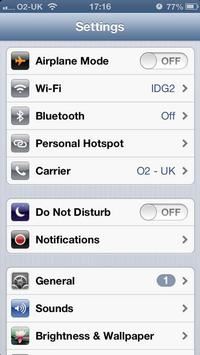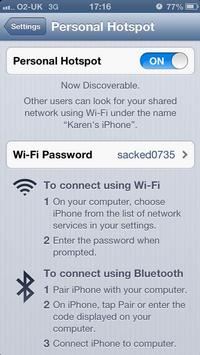Many people are nowadays willing to connect iphone internet to ipad, mac and other devices of apple. So today I am going to tell you how to use your iphone 5 as a hotspot. Follow the below steps:-
Step 1:-
Place the iphone 5 and other device you want to connect close to each other.
Step 2:-
Go to your iphone settings and set your airplane mode to off.
Step 3:-
Now set your wifi to not connected.
Step 4:-
Now turn Bluetooth off.
Step 5:-
You have to not change personal hotspot settings under Bluetooth setting.
Step 6:-
Open your general setting then open cellular then personal hotspot. If personal hotspot is turn on then turn it off and you have to wait for 5 seconds. After 5 seconds turn it on. If it is already turn off then turn it on.
Step 7:-
Wait for 5 seconds after step 6 and your iphone will show up in the wireless connection in your pc or ipad.
Step 8:-
If you want to connect your iphone again after a day or two then you have to just repeat step 6.
This is how I connect my iphone 5 into hotspot. Personal hotspot feature in iphone 5 is great tool that gives users a facility to connect their iphone 5 to pc. So you don’t have to buy separate connection for your pc.